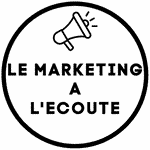Avis Camtasia 2024 > Making training and marketing videos
If you're looking for an easy way to create high-quality training or marketing videos, Camtasia is the tool for you.
With Camtasia, you can create professional quality videos without having to learn complicated video editing software.
In this blog post, we will discuss the features that make Camtasia the best tool for creating training and marketing videos.
Camtasia is a powerful video editing tool that allows you to create high quality videos without having to learn complicated software.
With Camtasia, you can easily create :
-Training videos
-Marketing videos
-Webcam videos
-Screencasts
Here are some of the features that make Camtasia the best tool for creating training and marketing videos:
-Save your screen easily
-An easy to use interface
-Stunning video effects
-A large choice of models and animated objects
-The ability to add your own logo and watermark
-The ability to share your videos with others
So if you're looking for an easy way to create high-quality training or marketing videos, Camtasia is the tool for you. Try it today!
For a more detailed review of Camtasia's features I invite you to read the article by Waxoo.fr which is much more complete!
How to edit Camtasia videos?
Editing a Camtasia video is easy and can be done in a few clicks. We'll show you how to edit your Camtasia videos to make them look polished and professional.
- Open your project in Camtasia and click on the "Edit" tab.
- In the "Edit" tab, you will see a timeline of your video. You can use the timeline to add or remove video clips, images, sound and text.
- To add a new video clip, simply click on the "Add Media" button and select the video file you wish to add.
- To delete a video clip, simply click on the clip and press the "Delete" key on your keyboard.
- To add an image, click on the "Add Image" button and select the image file you wish to add.
- To add an audio file, click on the "Add Audio File" button and select the audio file you wish to add.
- To add text, click on the "Add Text" button and type the text you want to add.
- Once you have finished editing your video, click the "Export" button to save your changes.
Editing a Camtasia video is easy and can be done in a few clicks. With just a few minutes of work, you can make sure your videos look their best before exporting them to share online!
Is Camtasia free?
No, Camtasia is not free. However, there is a free trial version that you can use to test the software before purchasing it.
How do I use Camtasia?
Camtasia is a really great program for creating videos. You can use it to record your computer screen or to record webcam footage.
The great thing about Camtasia is that it is very easy to use. You don't need any special skills or knowledge to create a video with Camtasia. Just open the program and start recording!
In addition, the company Techsmith (publisher of Camtasia) offers video editing training on their website so you can take advantage of all the power of their video editing software.
Another very interesting point is that they offer a library of over 20 million elements to customize your videos!
Here is the list of what is proposed:
- Customizable templates
- Themes
- Devices Frames
- Intros
- Outros
- Graphics Motions
- Numerous videos in all themes
- Music and sound effects
- Photos
- Icons
As you can see, Camtasia offers you everything you need to make exceptional videos whatever your theme. I was really bluffed by the amount of elements available and you can really make very very professional videos!
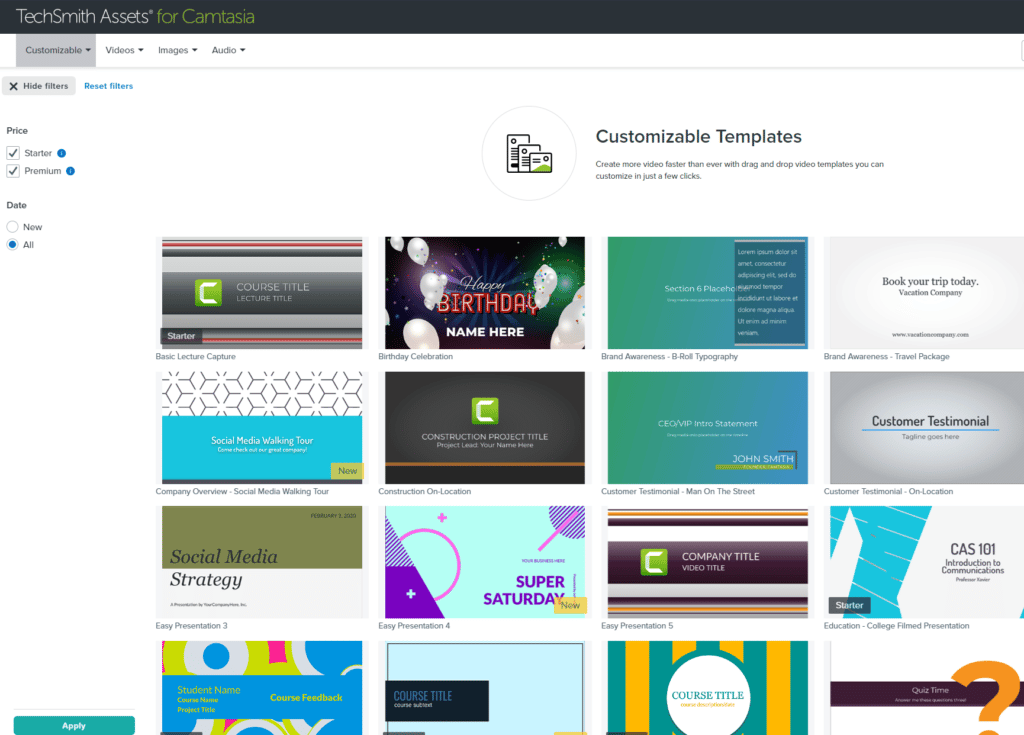
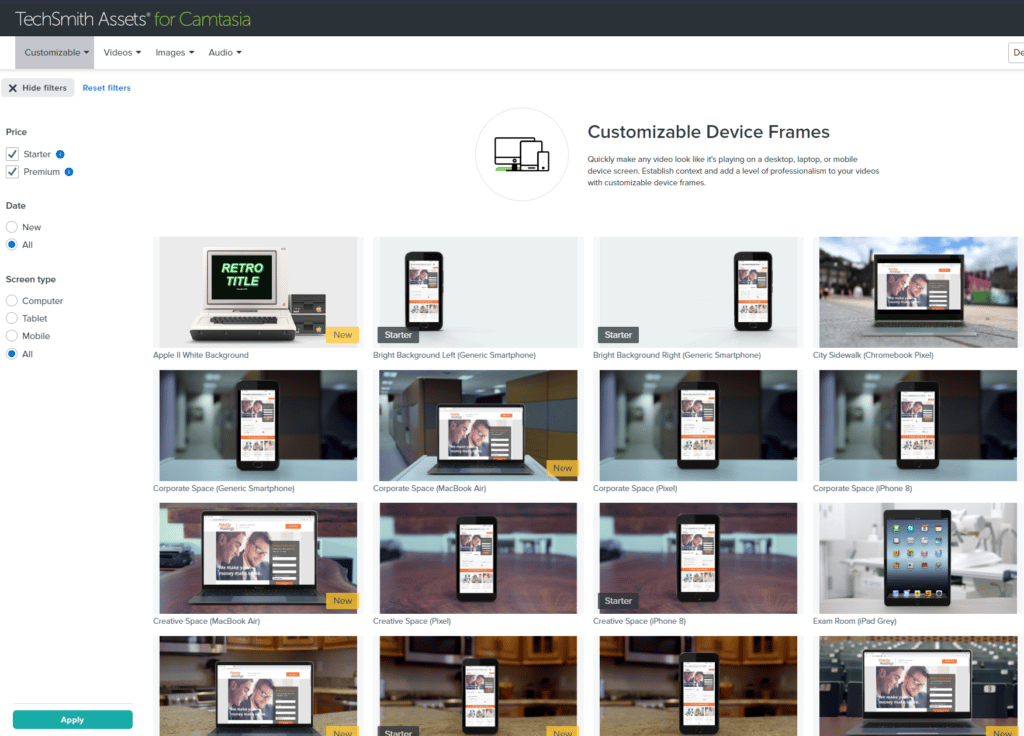
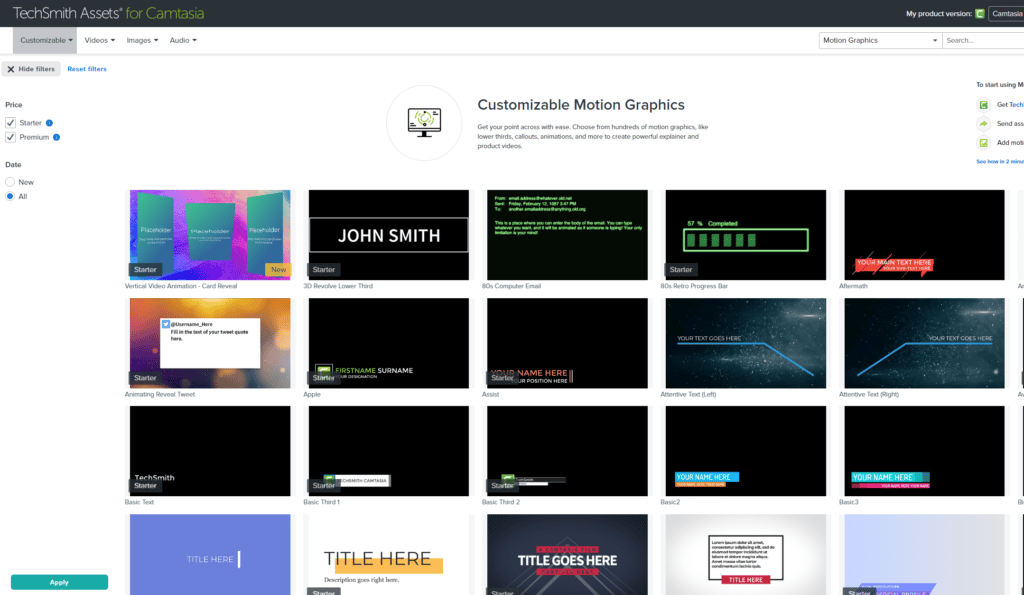
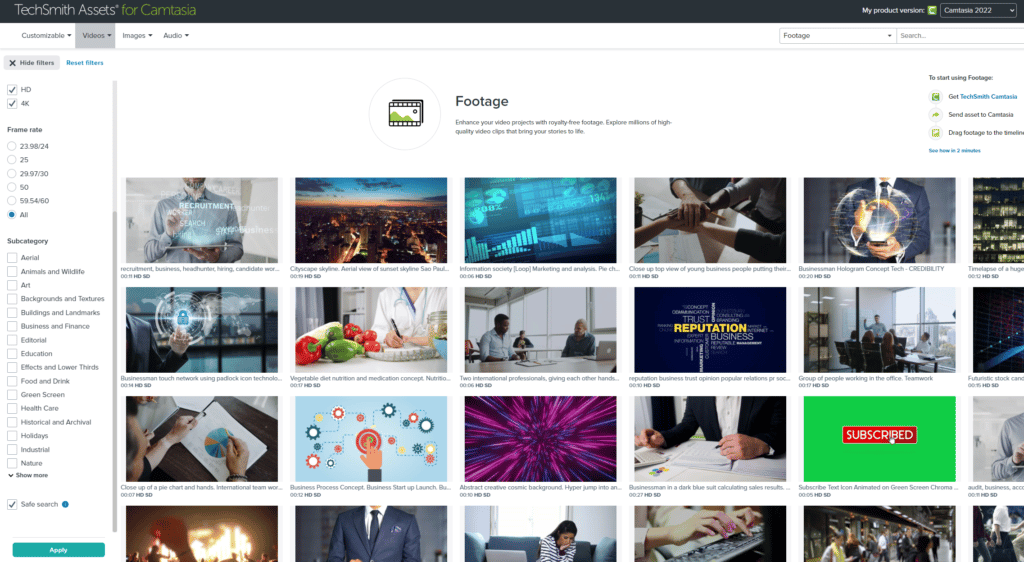
How do I record a video on Camtasia?
Camtasia is a powerful software that allows you to record your computer screen (and sound) and create professional quality videos.
To begin registering your screen with Camtasia, follow these steps:
- Open Camtasia and click the "New Record" button in the upper left corner of the window.
- Select the type of recording you want to make: "Screen recording" or "Recording from webcam".
- Click on the "Start Recording" button.
- When you have finished recording, click the "Stop Recording" button. Your video will be automatically saved to your computer's hard drive.
How to change the language of Camtasia?
Camtasia is a multilingual application and by default it uses the language of your operating system. You can change the language of Camtasia by doing the following:
1) Open Camtasia.
2) Click Edit on the menu bar and select Preferences.
3) In the Preferences window, select Language and Region.
4) In the Languages tab, select the language you want to use from the list of available languages.
5) Click OK to save your changes.